This article and screencast shows you how to remove location information from photos taken on a mobile phone.
In a previous post, we described how to add location information to mobile content, including images and stories. For some reports, location information adds value, context, and interest to venue-specific reports. But today, we talk about how to remove that same location information. This is also detailed, step by step, in this screencast.
There are many reasons why one would not want to include location information on images, but at the top of the list is the need for security and privacy. Careful planning and strategic considerations are required for journalists, citizen reporters, and activists to be secure in insecure regions, especially when reporting in repressive media environments. All mobile phones have a small amount of storage space on the SIM card. It is used to store contact information, call history, SMS messages, and photos taken using the camera phone. Most phones store the time the photo was taken and may also include location information such as latitude and longitude coordinates.
Step One: Check to see if location information is being captured
The first step is to see if location information is, indeed, being captured and stored with your images. Most pictures from camera phones today have location information stored in the metadata.
To see whether there is location data stored in your photo, you will need to use a tool that reads location-based EXIF data. On most smartphones, you can check this via the photo gallery. From the gallery, press Menu to get details. If you can’t tell from your camera or smartphone alone, you can also check on your computer.
On a Mac, open the image in Preview, click Tools, select the Inspector tab, and go to the GPS section where the latitude and longitude of the image are (potentially) shown. In Windows, right click on the image, click Properties, select the Details tab, and scroll down to the GPS section, where location may be shown.
If neither of these options work, you can also use an EXIF viewer. Just upload the image in question, and the viewer can determine what, if any, location information is available. Again, if specific latitude and longitude information is available, it will be shown here. Another one is IrfanView.
Step Two: Remove the location data
Once you know whether your image has location information stored, and in the case that it does, you may want to remove that info, depending on your privacy and security needs. The safest way to remove EXIF data is to upload your photo to the computer and remove the data using software.
One option is free or trial tools. You can downloaded a tool for Mac called PhotoLinker, for example, which is designed to let you edit and remove location information on images. For Windows, EXIF Cleaner is another option. EXIF Cleaner can remove files in a batch
On a Mac, open the photo in the PhotoLinker program and you will be able to see the location information. You will also see a detailed map and a list of all other tagged data including a timestamp. From here, you can remove or change the information under Photos/Remove GPS location. Then, re-save the image before sharing or publishing it. (Watch this in action on the screencast above.)
EXIF data, in addition to location information, may also reveal other data about your phone such as the make and model and the time an image or video was taken. There may be instances where you want to retain certain information, while removing other specific data. For instance, there may be a situation where you want to leave in the make and model of the phone as well as the date and time of the photo, but remove the location information.
Such selective editing of this EXIF data can be done. There are some apps available on iPhone and Android that offer EXIF manipulation on a device, such as EXIF Wizard and others. EXIF Cleaner, mentioned above, can handle files in a batch and allows for selective deletion of data.
Step Three: Check your defaults
Another way to remove location data is to have your photo sharing site scrub the location information for you. The two most popular sites in the U.S., Facebook and Flickr, both do this. As of last year, it was the default policy on each service. The Flickr policy can be accessed here.
Under “Defaults for New Uploads,” make sure that “Import EXIF location data” says “No.” This will ensure that the default for new photos is to not import any location information that may be on the metadata for the photo.
However, do take note that for sensitive photographs, importing to Flickr still contains risks. The location data removal is done at Flickr’s servers and anyone able to access your photograph while it is being uploaded to Flickr will be able to access it’s embedded location information. The same is true of Facebook, which strips location data off all images.
The screencast is also available on YouTube.
Prabhas Pokharel contributed research and writing to this post.
This article and screencast shows you how to remove location information from photos taken on a mobile phone.
In a previous post, we described how to add location information to mobile content, including images and stories. For some reports, location information adds value, context, and interest to venue-specific reports. But today, we talk about how to remove that same location information. This is also detailed, step by step, in this screencast.
There are many reasons why one would not want to include location information on images, but at the top of the list is the need for security and privacy. Careful planning and strategic considerations are required for journalists, citizen reporters, and activists to be secure in insecure regions, especially when reporting in repressive media environments. All mobile phones have a small amount of storage space on the SIM card. It is used to store contact information, call history, SMS messages, and photos taken using the camera phone. Most phones store the time the photo was taken and may also include location information such as latitude and longitude coordinates.
Step One: Check to see if location information is being captured
The first step is to see if location information is, indeed, being captured and stored with your images. Most pictures from camera phones today have location information stored in the metadata.
To see whether there is location data stored in your photo, you will need to use a tool that reads location-based EXIF data. On most smartphones, you can check this via the photo gallery. From the gallery, press Menu to get details. If you can’t tell from your camera or smartphone alone, you can also check on your computer.
On a Mac, open the image in Preview, click Tools, select the Inspector tab, and go to the GPS section where the latitude and longitude of the image are (potentially) shown. In Windows, right click on the image, click Properties, select the Details tab, and scroll down to the GPS section, where location may be shown.
If neither of these options work, you can also use an EXIF viewer. Just upload the image in question, and the viewer can determine what, if any, location information is available. Again, if specific latitude and longitude information is available, it will be shown here. Another one is IrfanView.
Step Two: Remove the location data
Once you know whether your image has location information stored, and in the case that it does, you may want to remove that info, depending on your privacy and security needs. The safest way to remove EXIF data is to upload your photo to the computer and remove the data using software.
One option is free or trial tools. You can downloaded a tool for Mac called PhotoLinker, for example, which is designed to let you edit and remove location information on images. For Windows, EXIF Cleaner is another option. EXIF Cleaner can remove files in a batch
On a Mac, open the photo in the PhotoLinker program and you will be able to see the location information. You will also see a detailed map and a list of all other tagged data including a timestamp. From here, you can remove or change the information under Photos/Remove GPS location. Then, re-save the image before sharing or publishing it. (Watch this in action on the screencast above.)
EXIF data, in addition to location information, may also reveal other data about your phone such as the make and model and the time an image or video was taken. There may be instances where you want to retain certain information, while removing other specific data. For instance, there may be a situation where you want to leave in the make and model of the phone as well as the date and time of the photo, but remove the location information.
Such selective editing of this EXIF data can be done. There are some apps available on iPhone and Android that offer EXIF manipulation on a device, such as EXIF Wizard and others. EXIF Cleaner, mentioned above, can handle files in a batch and allows for selective deletion of data.
Step Three: Check your defaults
Another way to remove location data is to have your photo sharing site scrub the location information for you. The two most popular sites in the U.S., Facebook and Flickr, both do this. As of last year, it was the default policy on each service. The Flickr policy can be accessed here.
Under “Defaults for New Uploads,” make sure that “Import EXIF location data” says “No.” This will ensure that the default for new photos is to not import any location information that may be on the metadata for the photo.
However, do take note that for sensitive photographs, importing to Flickr still contains risks. The location data removal is done at Flickr’s servers and anyone able to access your photograph while it is being uploaded to Flickr will be able to access it’s embedded location information. The same is true of Facebook, which strips location data off all images.
The screencast is also available on YouTube.
Prabhas Pokharel contributed research and writing to this post.
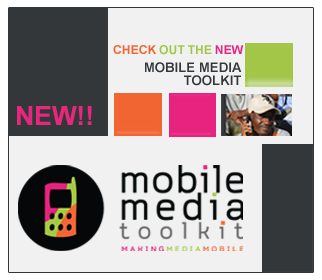
removal of personal data in photos
Many people share photos directly from their mobile phones, so using a PC or Mac isn't always practical. There are free applications for iPhone, Android, PC and Mac by Pixelgarde, which can do all of this stuff. So it really isn't necessary to recommend a bunch of different applications. If you're curious the free app I recommend is called Pixelgarde Photo Privacy Editor. You can search for it the iphone app store, android marketplace, download.com, or just go to their website. I thought people should know about some easier options.
Post new comment